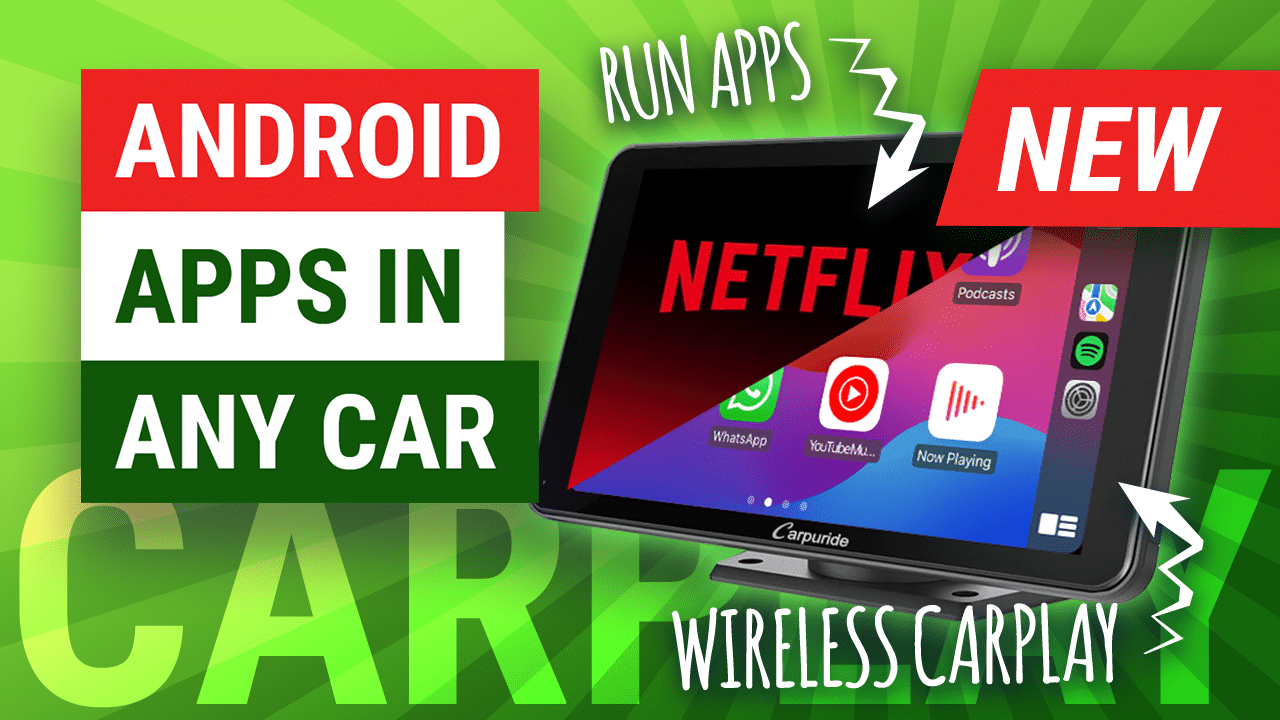Apple CarPlay is a software-based feature of Apple iPhone models beginning with iPhone 5 running iOS 7.1 or later, that allows you to connect your iPhone to your car’s infotainment system, allowing you to access your iPhone’s features and CarPlay-enabled apps while on the go. In the first of many short Apple CarPlay 101 Guide, here’s how to connect and use Apple CarPlay in your car.
Step 1: Check your car’s compatibility Before you can use Apple CarPlay, you need to make sure your car is compatible. Most new cars come with CarPlay built-in, but older models may require an aftermarket system. Check with your car’s manufacturer to see if it supports CarPlay.

Step 2: Connect your iPhone To CarPlay by plugging it into your car’s USB port using a Lightning cable. Ideally an official cable from Apple. If your car supports wireless CarPlay, you can also connect wirelessly by pairing your iPhone to the Bluetooth profile of your car infotainment system. Your iPhone will pair to it and prompt on your iPhone to use with Apple CarPlay, wirelessly.

Step 3: Use CarPlay Once your iPhone is connected, you’ll see the CarPlay main menu interface on your car’s infotainment display. You can then access and use your CarPlay-sepecific apps from your iPhone, such as Maps, Music, and Podcasts, using the car’s controls, touch-interface, or Siri voice commands. You can also make and receive calls, send and receive messages, and use Siri to get directions, play music, and more.

Step 4: Once you have reached your destination or plan to leave the vehicle, simply disconnect your iPhone from your car’s USB port or turn off the car’s infotainment system. If you’re wirelessly connected, you can just leave the car and on your return and turn on your infotainment system CarPlay will resume where you left it.

Since its release in 2014, Apple CarPlay has been a great way to stay connected and entertained while on the road. With just a few simple steps, you can connect your iPhone to your car’s infotainment system and access your favourite CarPlay apps, music, and more. If you don’t have a CarPlay-enabled vehicle, you can look into installing an aftermarket CarPlay receiver, retrofit a newer CarPlay-enabled head unit, or there are portable CarPlay displays that can run Apple CarPlay in any car and they send CarPlay audio to your car radio.
For more helpful hints and tips for Apple CarPlay, head over here for a full list of how-to and guide content.